Get an API Key
To get started with OneSource, you must first obtain an API key.
Create a OneSource Account
Navigate to the Sign Up page to create your OneSource account.
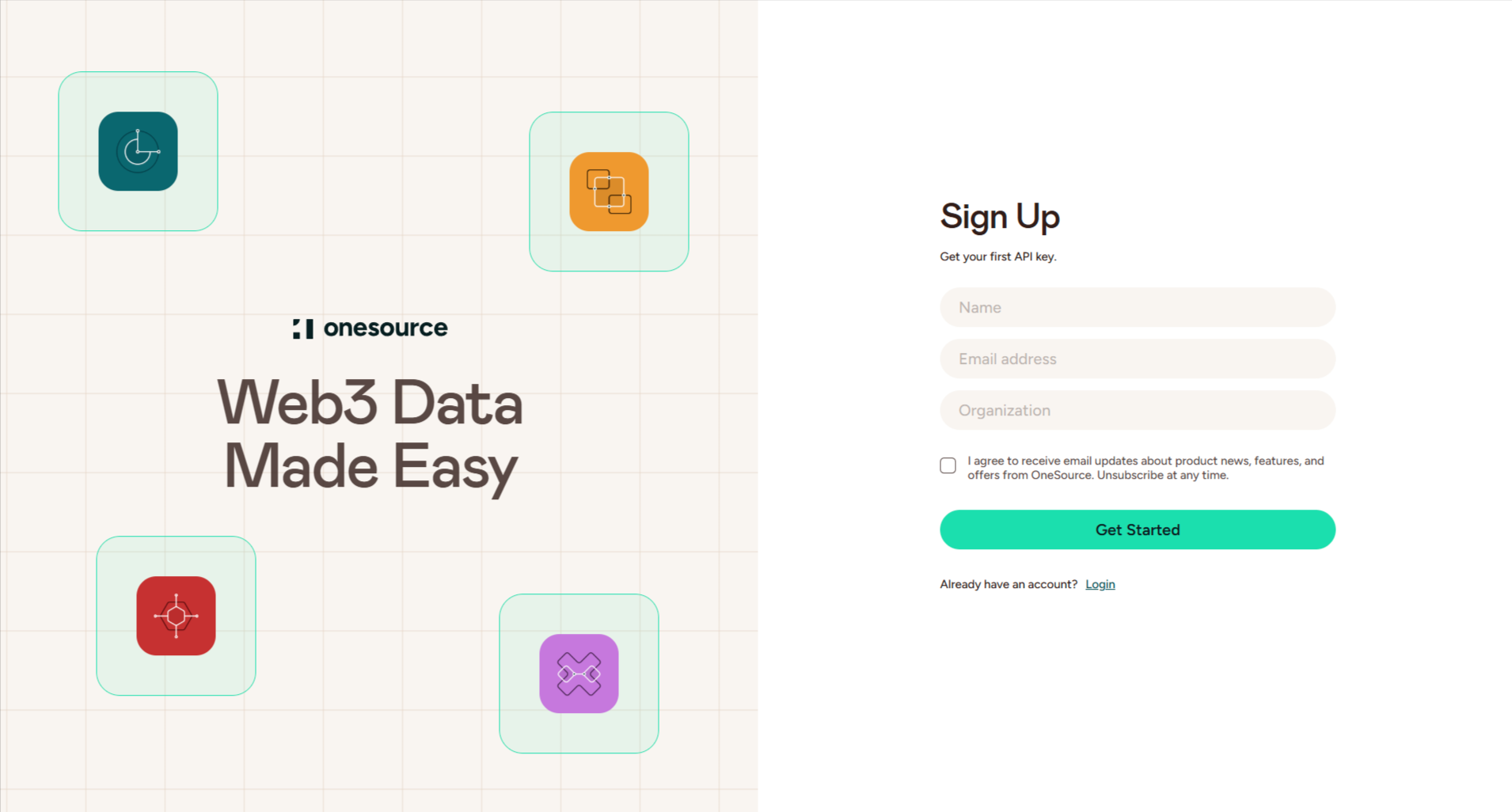
Enter your name, email address and organization (agreeing to receive emails from OneSource is optional) and click Get Started.
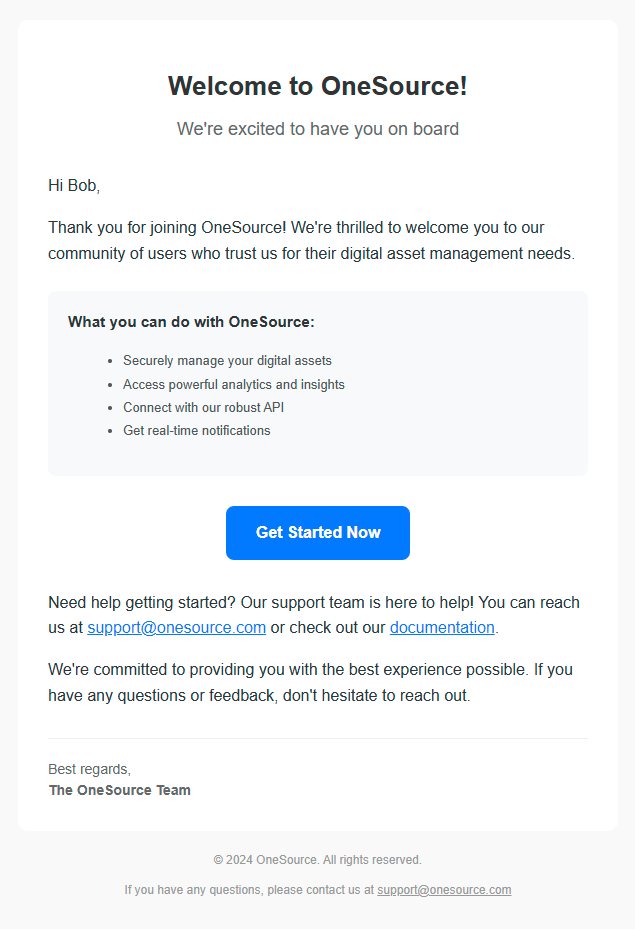
An email containing a sign in link will be sent to the provided email address. Click Get Started Now in the email to be taken to your OnceSource account dashboard.
The OneSource Account Dashboard
The OneSource account dashboard is where you can view important account information such as license details, billing date, current billing cycle utilization, plan status and your API keys.
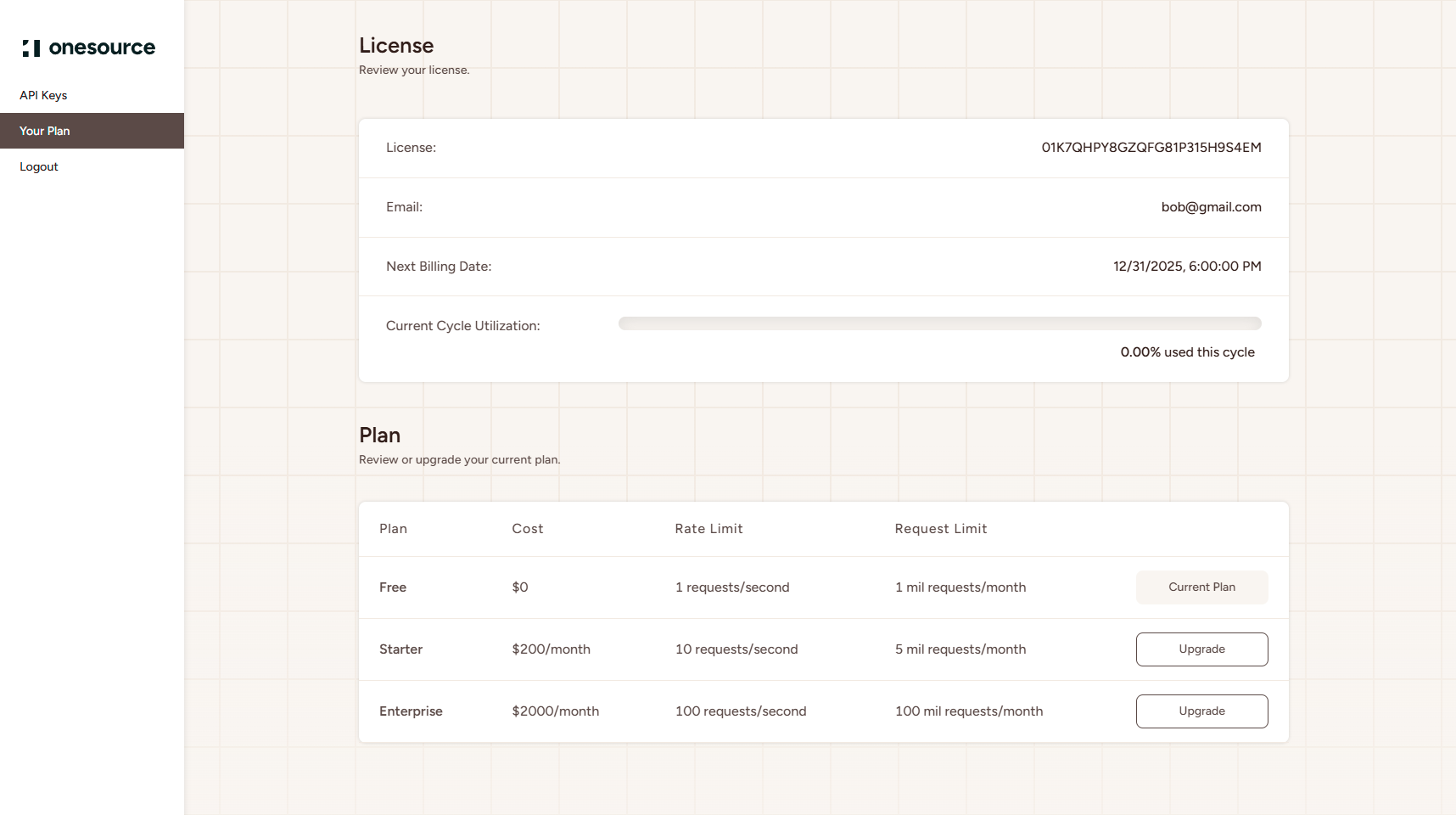
Create an API Key
To create an API key, click on API Keys in the sidebar on the left.
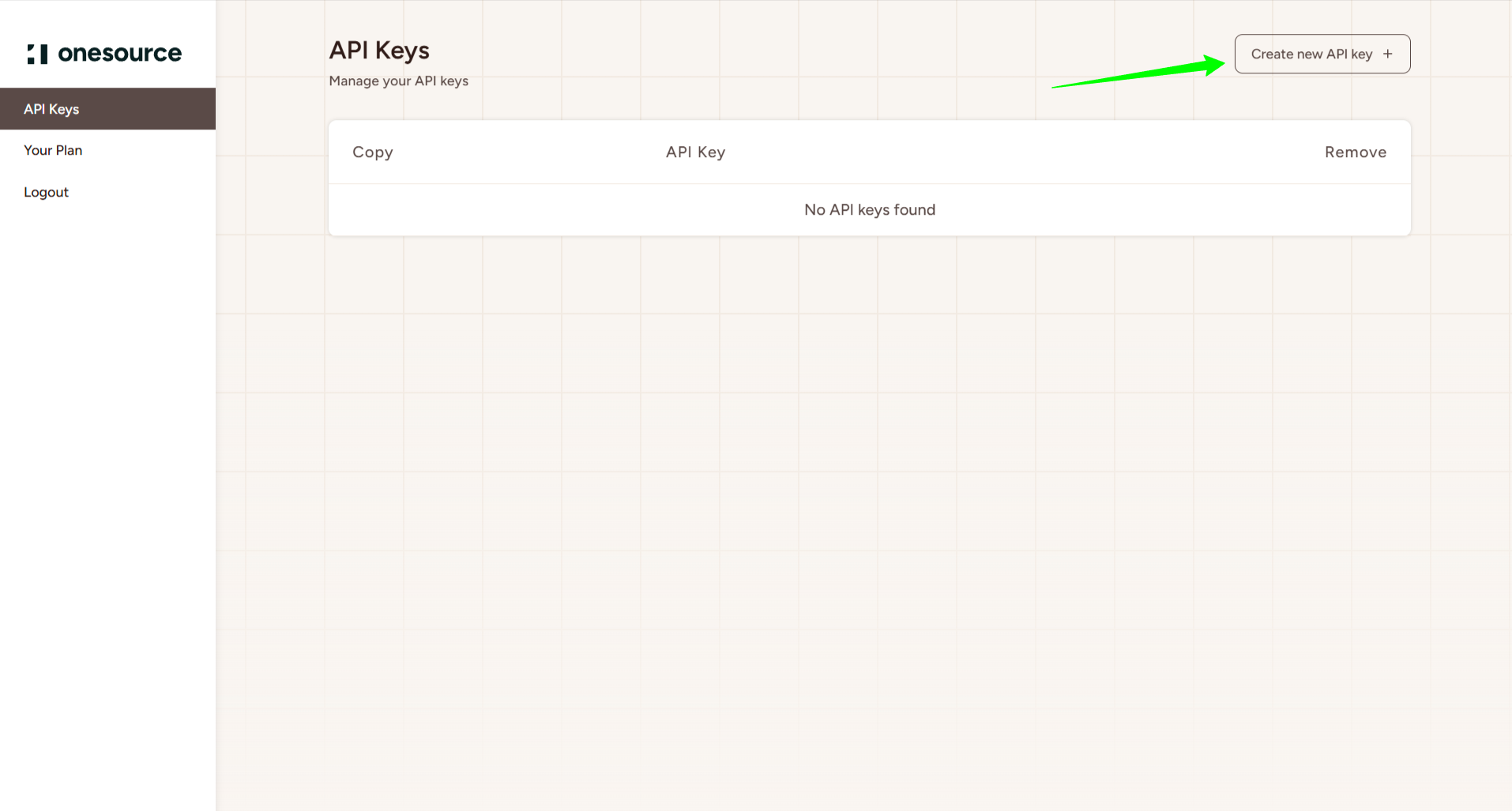
Click the Create new API key + button in the upper right corner to generate a new API key.
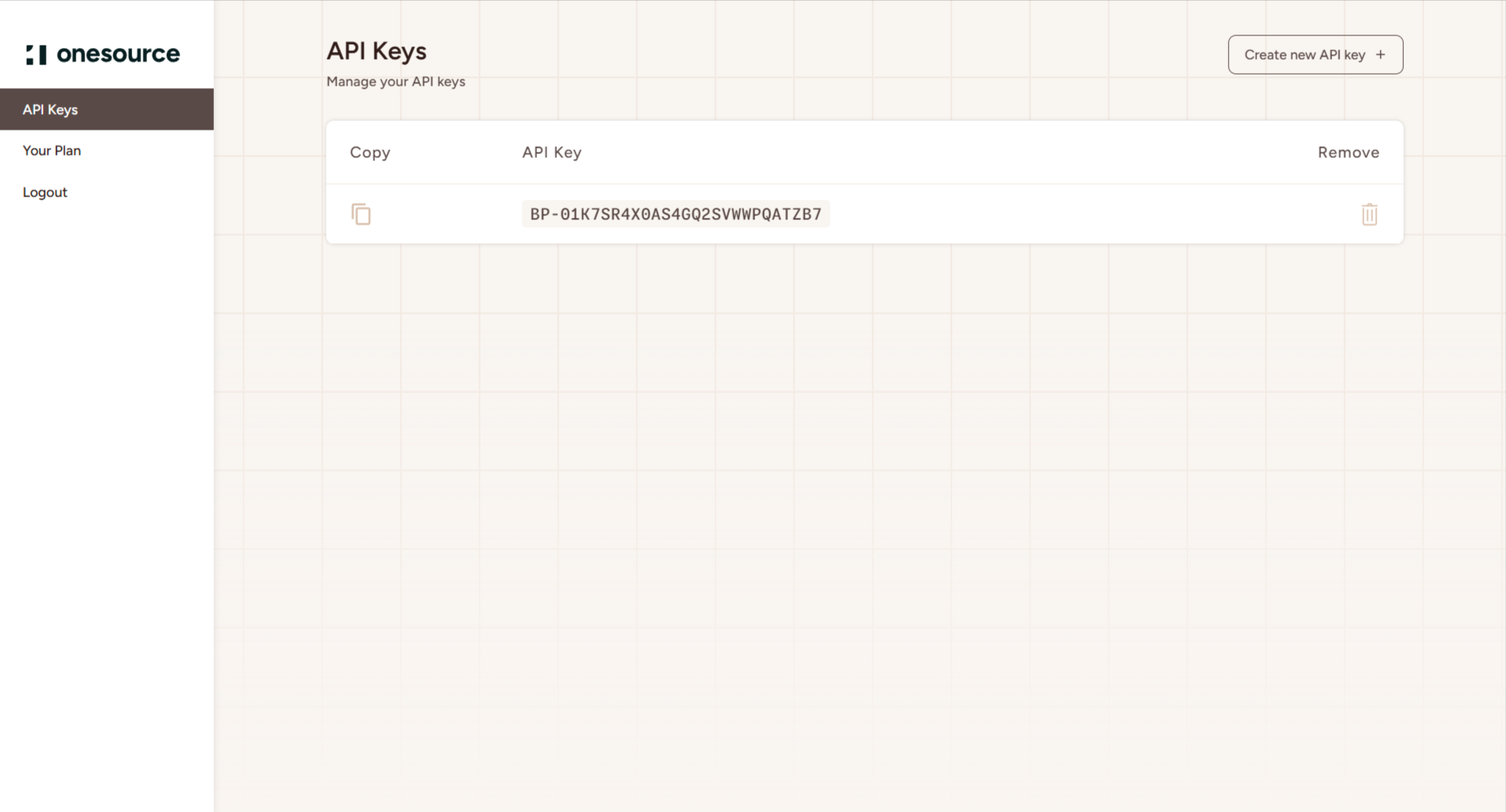
Your new API key will appear in the table of API keys. You can create and remove API keys from your account as needed.
Alternative: AWS Marketplace
OneSource is also available through the AWS Marketplace.
This method of account creation may be preferable for those who already utilize the AWS Marketplace.
Create or Sign In to an AWS Account
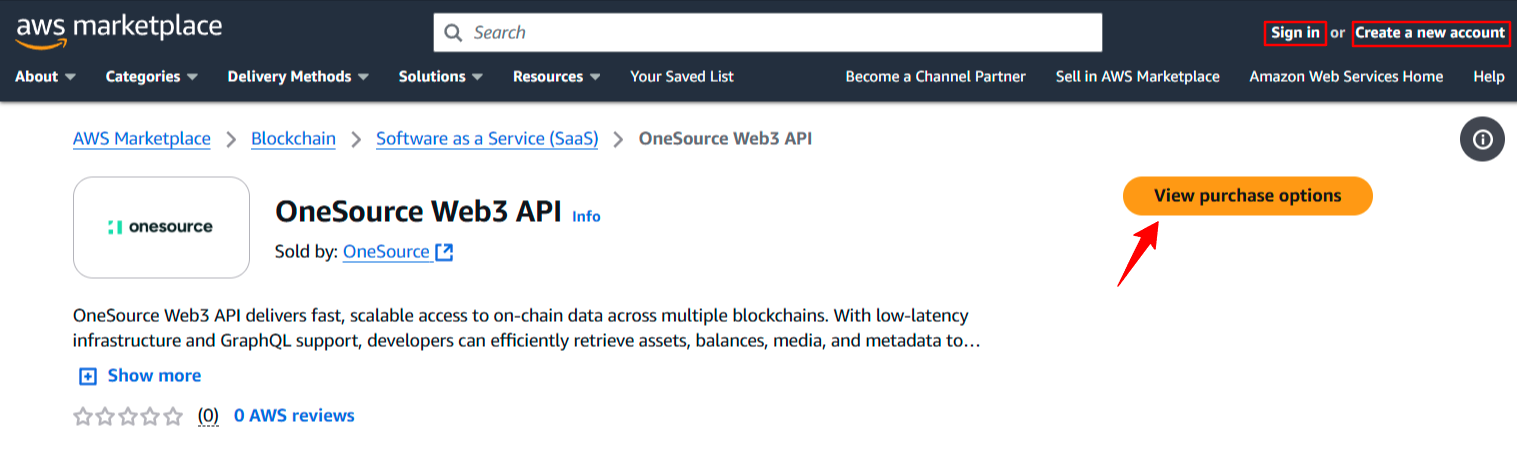
If you do not yet have an AWS account, you will need to create one. If you already have an AWS account, you will need to sign in.
Review Subscription Options and Confirm Subscription
Once you've signed into your AWS account, return to OneSource Web3 API on AWS Marketplace and click the View purchase options button.
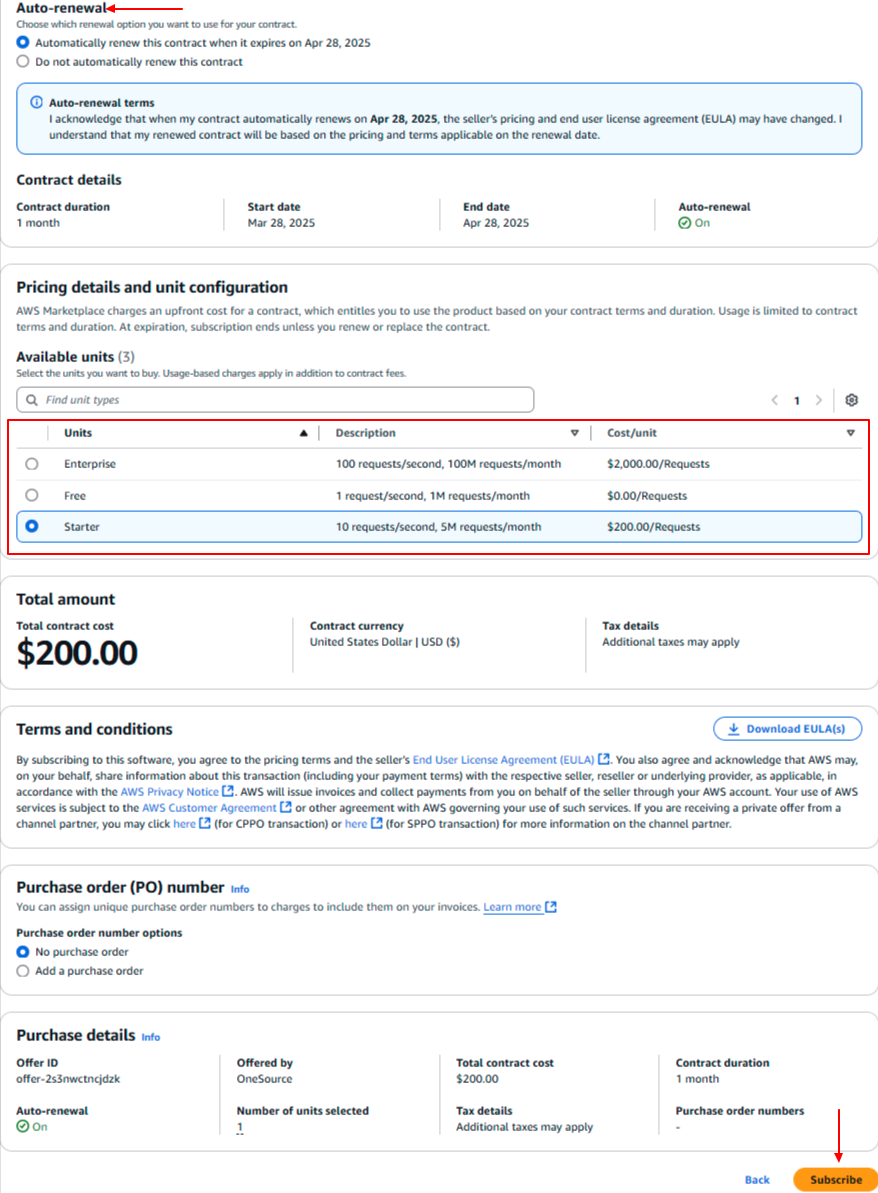
Select your auto-renewal preference and then scroll down to 'Pricing details and unit configuration'. Select your desired subscription tier and then click the Subscribe button to finalize your subscription. Refer to the Subscription Plans page for more information on subscriptions.
Set up OneSource Account
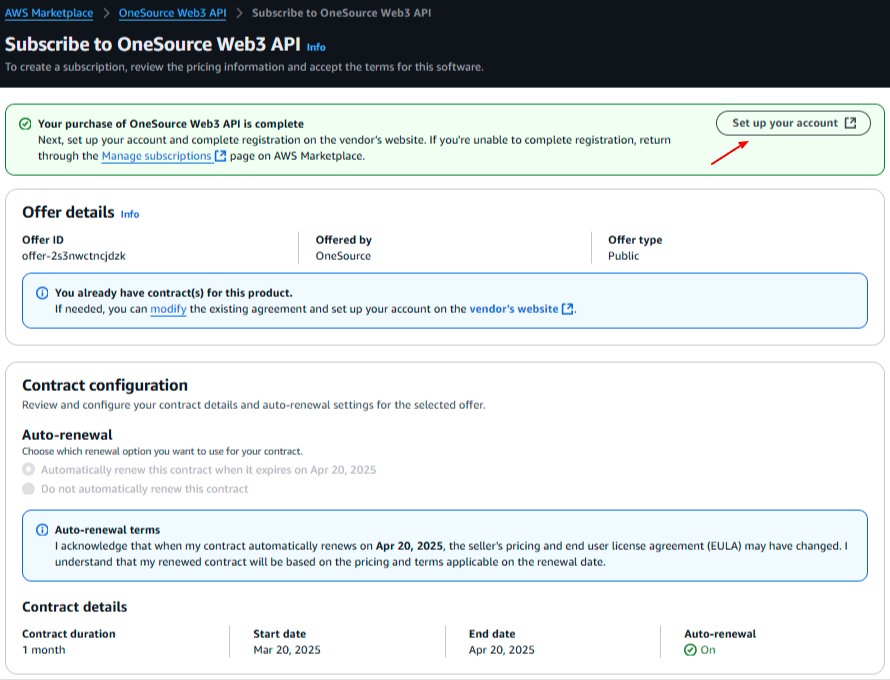
It will take a couple of minutes for AWS Marketplace to complete your subscription. When your subscription is complete, click the Set up your account button to be taken to the OneSource Sign Up page.
Proceed with account creation as described in the Create a OneSource Account section above.